All rights reserved © 2025
If for example, you probably like me began reading this article, it means that at one point when launching Topaz Photo AI, one encounters the “error loading model”. When I began the search for a solution to this problem, I could not find a step-wise guide on what to do next. Also, unfortunately, the support on the site did not answer to my question, they seem to be very busy now, and I did not wait for them at all, and took some actions on my own. To help myself and everyone who has encountered this problem, I decided to write a small guide that I hope will help identify the problem and solve the error we encountered.
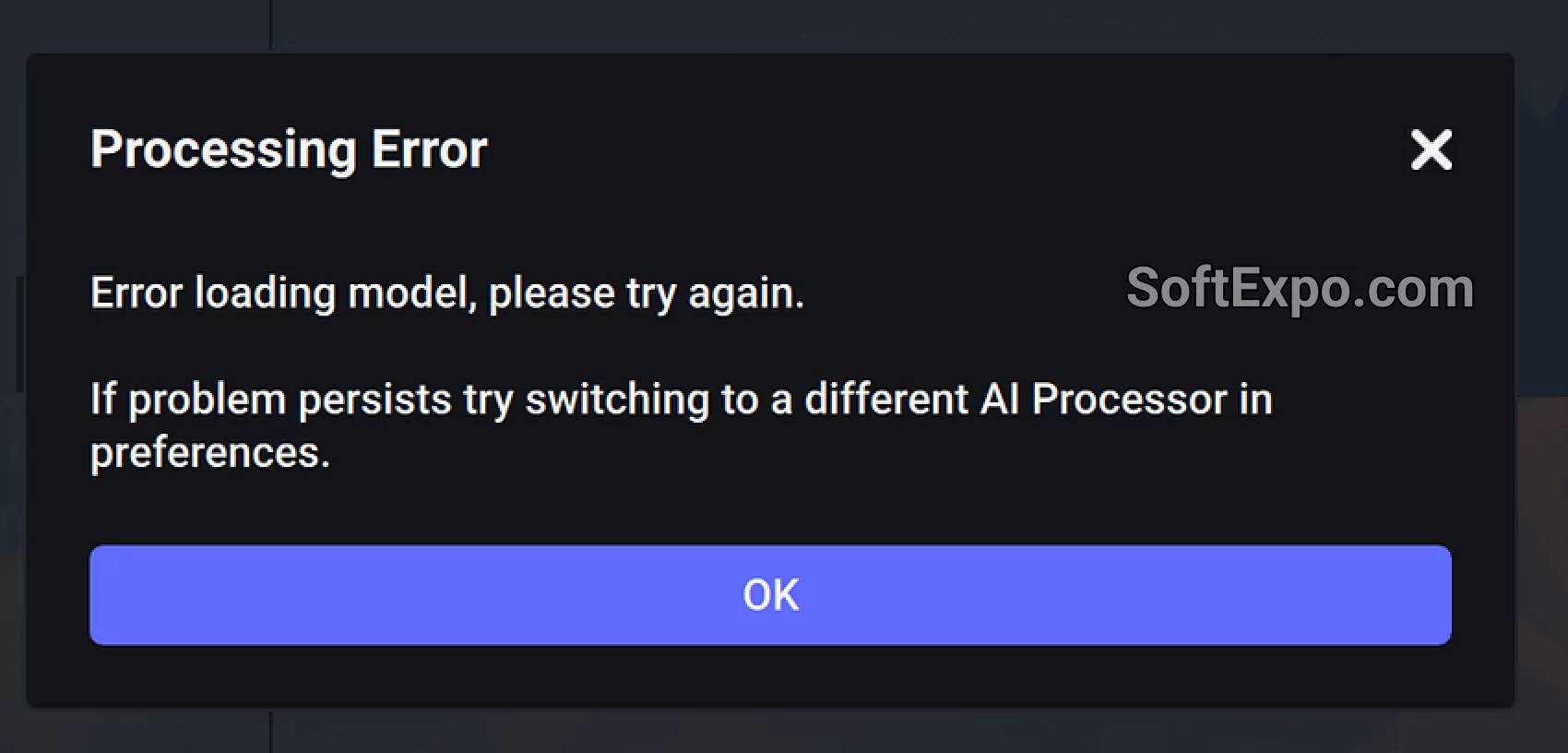
One of the main reasons for the “error loading model” error is that the program cannot access the necessary files that are required for image processing. This may be due to an unstable Internet connection or problems with the server where these files are stored.
Another reason may be corrupted program files or conflicts with installed drivers. For example, outdated graphics drivers can cause problems. Also, if the program cache is full or corrupted, this can lead to errors.
In the next steps, you will learn what actions you can take to address the issue independently.
Do not rush to laugh, because often such obvious solutions elude users, because when we see an error on the screen, we are afraid to lose the work we have already done or start looking for difficult solutions, but I suggest starting incrementally and first trying the simplest ways to solve the problem.
Close the program completely and make sure that it does not remain collapsed in the tray. You can also open the task manager and make sure that the program is not active. After that, restart the program and check if the error appears again.
The next obvious step is to find out whether your system complies with the criteria necessary to run this product. If you meet any of these deficiencies on your graphics card, you have an option of opening the software and going to the Processor menu, then select the CPU. Depends on how many operations the central processor is able to do, determines whether it can do image processing or not.
The next which is quite easily and seemingly logical to do next is to check whether a person has an active Internet connection.
At this point, simple and obvious solutions unfortunately end, and you will have to continue doing certain manipulations. I will try to make them easier for you and tell you about them in detail.
In the case the previous step fails to work, then the last thing one usually does is to uninstall and reinstall the program.
First of all, I tried to reinstall the program using the file which was available on my PC, but it still didn’t work. That is why before it was installed, I had to look for another installation file that would not give any problems.
If, unfortunately, none of the steps helped you, then you can try contacting Topaz Labs support service. If you, like me, will not be answered for a long time, then do not hesitate to duplicate your requests or create new tickets. But I hope that you will be able to solve everything quickly and using the steps described above.
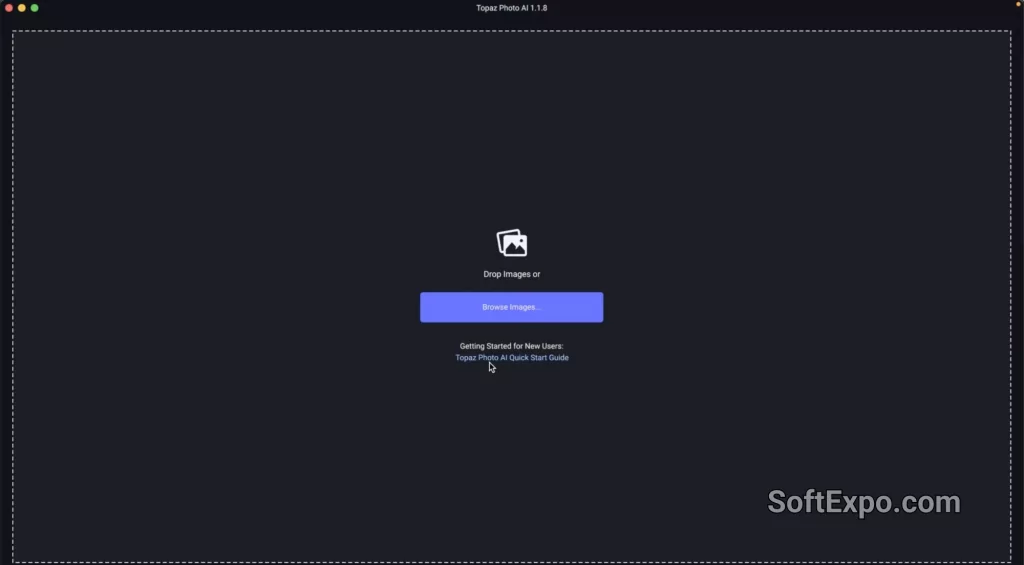
I want to remind you that you can download Topaz Photo AI fully working and complete professional version directly from our website. We provide up-to-date, tested and fully working versions of our programs to help you avoid having to deal with bug fixes. All files we provide are strictly checked for viruses using online platforms as well as desktop applications.
This brief guide has hopefully helped you and that you were able to fix the irritating error. If you have completed these steps, Topaz Photo AI should work as it should and be free of issues again. Should you have any more questions or problems arising, don’t hesitate to contact us for help!