All rights reserved © 2025
Most Fraps issues come down to three areas—compatibility limits on modern Windows, capture hooks restricted to DirectX/OpenGL, and the heavy I/O of near‑lossless AVI recording—and each has clear, practical fixes documented by the vendor and platform providers alike.
Fraps remains a lightweight FPS overlay, benchmarking, screenshot, and game capture tool for DirectX/OpenGL titles with maximum capture up to 7680×4800 and custom frame rates up to 120 fps. It provides simple hotkeys for overlay, screen capture, and video capture, with clear options for full‑size/half‑size and fixed target FPS for smooth output.

The latest official release is 3.5.99 (February 26, 2013) with stated support for Windows XP, 2003, Vista, and Windows 7, and it requires Administrator rights to run properly. Public sources note no updates since February 2013, which explains limitations with newer OS desktops and some modern rendering paths.
If the FPS counter never appears, the title may use a rendering technology Fraps cannot hook or a pipeline introduced after 2013 the tool targets DirectX/OpenGL and has not been updated since 2013, so some newer paths will not expose an overlay. Try a different capture tool for that game if the overlay never appears after elevation and hotkey checks.
Desktop capture is not supported as of version 3.5.99 on Windows 8 and later, so recording the desktop or non‑hooked windows will produce black output capture in‑game instead of the desktop on newer Windows versions. If player output is black or stutters, remember the FPS1 codec ships with Fraps and raw files are very high throughput—install Fraps on the playback PC or transcode to a modern codec before viewing.
Enable “Record Sound,” prefer “Detect best sound input” for game audio, or choose “Use Windows input” when intentionally recording an external source then configure levels in the Windows sound control panel for reliable capture. If mixing commentary, verify the selected input matches the microphone device when using Windows input, because the auto‑detected input is optimized for in‑game audio.
Fraps records with light compression to keep in‑game performance as high as possible, which creates very large AVI files by design the recommended workflow is to transcode the captures afterward in a video editor to a delivery codec like WMV/H.264. Since 3.5.0, sessions can be stored in a single file, though an option to split at chunk boundaries still exists for compatibility and crash resilience in some workflows.
Expect measurable impact while recording because the application must save large frame buffers to disk each second reduce capture resolution to half‑size or choose a lower target framerate to cut disk bandwidth requirements. Ensure the overlay is disabled during benchmarking since Fraps automatically hides it to prevent measurement bias.
The counter is not actually recorded if you see it during playback, it is Fraps overlaying the media player itself—exit Fraps before watching your clips or disable the overlay to verify clean output. This behavior is normal because overlays are global while Fraps is running and can appear over any accelerated window.
Official support ends at Windows 7, so behavior on Windows 10/11 varies by game and system some users report success on Windows 10, but stability is not guaranteed across desktops and newer application types. When Fraps fails to hook a title or desktop on newer Windows builds, consider the alternatives below that are maintained and OS‑integrated.
Choose full‑size if disk bandwidth permits or half‑size if you need to reduce write load and stutter during fast‑paced games. Target 60 fps for smoothness when possible, but step down to 30/50 when the game or storage cannot sustain your chosen resolution.
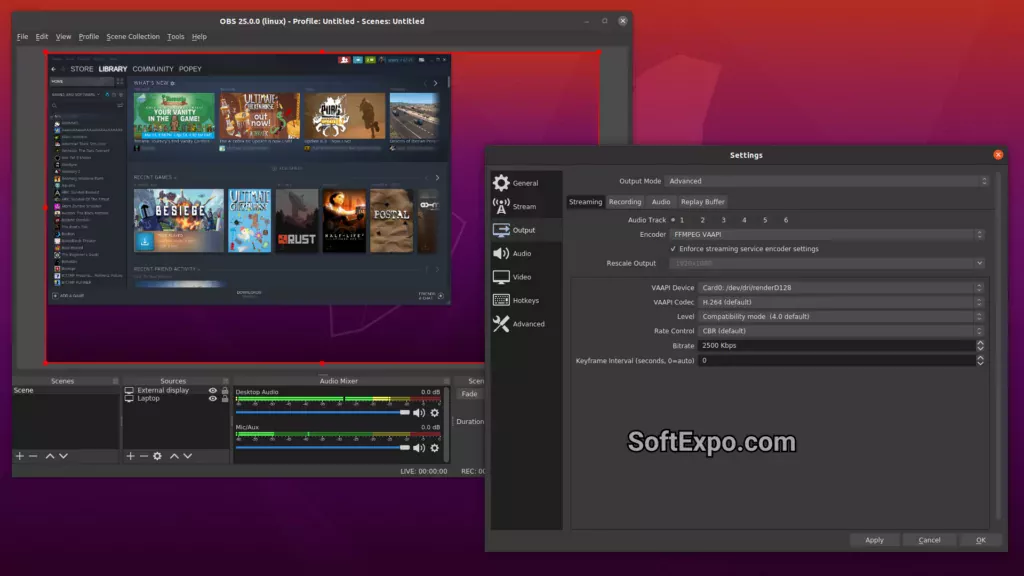
| Use case | Fraps | Xbox Game Bar | OBS Studio | NVIDIA ShadowPlay |
|---|---|---|---|---|
| OS support | Officially up to Windows 7 | Built into Windows 10/11 | Windows/macOS/Linux actively maintained | Windows with supported NVIDIA GPUs |
| Capture scope | DirectX/OpenGL games | Most Windows games and apps | Games, apps, desktop, multi‑source | Games and desktop on NVIDIA GPUs |
| Performance impact | Higher due to near‑lossless AVI | Low to moderate, OS‑integrated | Adjustable modern encoders available | Low via GPU encoder and instant replay |
| Output workflow | Transcode recommended post‑capture | Ready‑to‑share clips/screens | Flexible formats, streaming/recording | High‑quality H.264/AV1 with minimal setup |
1) Start elevated, verify overlay in a known DirectX/OpenGL game, and confirm hotkeys respond if the counter never appears, switch to a modern recorder for that title.
2) Enable Record Sound, pick the correct input mode, and set Windows audio levels before recording a 10‑second test clip.
3) Choose half‑size and 30–60 fps to reduce disk I/O, then transcode the AVI to a delivery codec after capture for portability and smoother playback.
4) For desktop/app capture on Windows 10/11 or unsupported renderers, use Xbox Game Bar, OBS Studio, or NVIDIA ShadowPlay as appropriate.
mer.com/questions/)