All rights reserved © 2026
If you live in MIDI projects, SynthFont2 is where plain .mid files become honest-sounding mockups backed by the SoundFonts and plugins you actually trust. It plays, edits, and converts MIDI using SoundFonts (SF2), SFZ libraries, GigaSampler files, and VST instruments, so you are not locked into a single sound engine.
The core workflow is simple: load a MIDI file, assign SoundFonts or VSTs per track, tweak levels and effects in the built‑in mixer, then render straight to WAV or compressed formats like MP3. Multi‑track sequencing, up to 16 MIDI channels, panning, reverb, transpose, and an arpeggiator give you enough control to turn GM test files into something you would not be ashamed to send to a client or bandmate.
For creators working with karaoke or practice files, SynthFont2 can display lyrics embedded in MIDI and manage presets so your favorite GM or orchestral SoundFont setups are always one click away. The point is control over how MIDI sounds, without forcing you to open a full DAW just to audition or print stems.
SynthFont2 is the second generation of SynthFont, with a modernized interface, more robust audio engine, and extended format support compared to the original free 1.x builds. While SynthFont1 still exists as a free option, SynthFont2 is the actively maintained, commercial branch with years of incremental updates and engine improvements.
The current line focuses on 64‑bit Windows systems, better handling of large SoundFonts and libraries, and more flexible hosting of VST instruments and effects for higher quality renders. For most users that means fewer crashes on big GM or orchestral banks and more reliable exports when you are printing long arrangements or medleys.
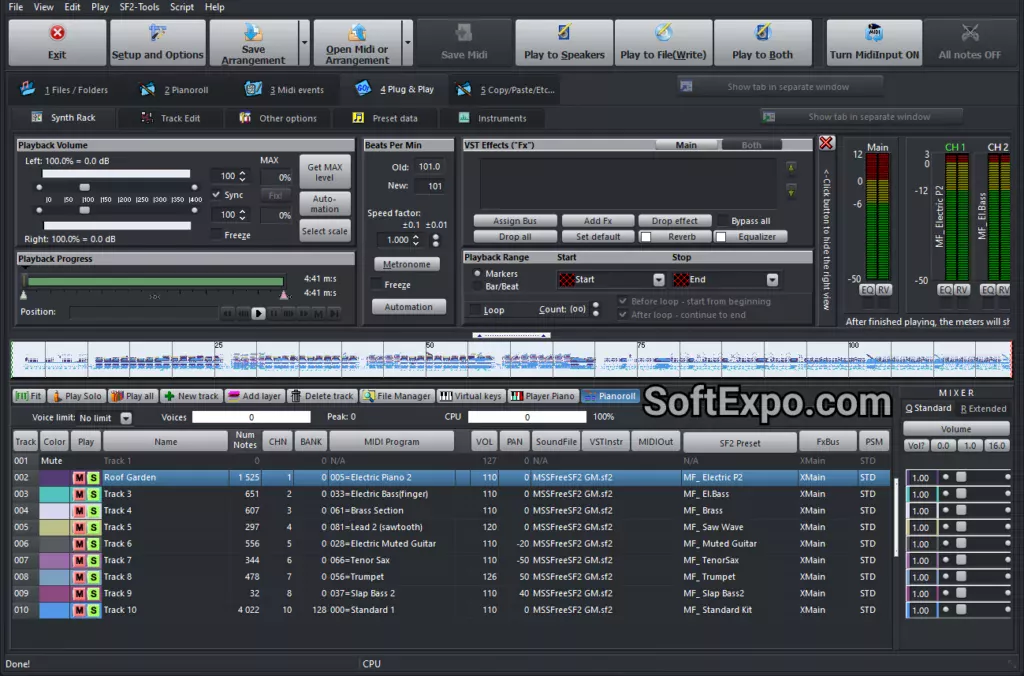
1) Set up your sound sources first.
Install your favorite GM or genre‑specific SoundFonts and any VST instruments you plan to use, then point SynthFont2 to those locations so they are ready in the program’s sound source lists.
2) Load a MIDI file and assign sounds by role.
Open your MIDI, then for each track choose the right SoundFont preset or VST patch so drums, bass, chords, and leads get their own focused timbres instead of a flat GM default.
3) Use the mixer like you would in a DAW.
Balance volumes, pan parts left or right, add reverb where needed, and use per‑track settings to push important instruments forward while tucking pads and fills into the background.
4) Fix timing and expression where it matters.
Edit velocities, controller data, and note lengths directly in the MIDI editor so phrasing feels more like a performance and less like a grid‑dump from notation software.
5) Render once, not five times.
When the mix feels right, export to WAV for mastering or MP3 for quick sharing, keeping a copy of the SynthFont2 project so you can reprint stems later without rebuilding your routing.
Treat SoundFonts like “virtual bands,” not just file names: keep a stable GM bank for general work and a separate orchestral or synth bank for more stylized projects so your mixes stay coherent. Use different SoundFonts or VSTs for lead lines and backing parts to avoid everything fighting for the same frequency space.
If you work with practice tracks or backing tracks, enable lyrics display and run a fullscreen window on a second monitor or tablet so performers see timing cues without needing a separate lyrics app. For long medleys, render stems section by section and keep the MIDI project as the “source of truth,” which makes later key changes or tempo tweaks a matter of minutes instead of a full remix.