All rights reserved © 2025
If you have opened this article, it means that you, like me, have encountered the ‘error opening file’ problem when trying to open a PDF file in Adobe Acrobat Pro DC. Further I will describe you in detail and point by point simple actions that you should try to take to get rid of this error.
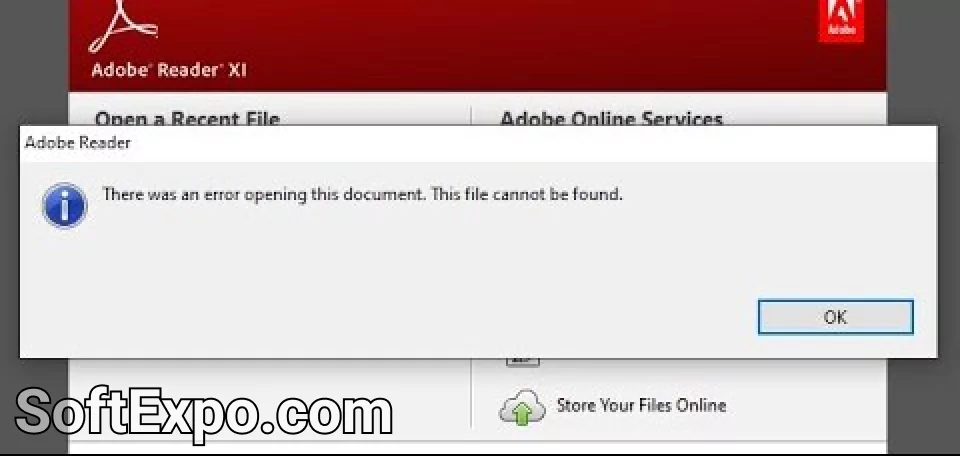
One of the most common causes of this error is file corruption. If PDF file was corrupted during transfer – try to re-download or retrieve the file from the source. Try to open the same PDF file in another reader. It is easiest to do it in a browser, as everyone has a browser on their computer and all of them support the ability to view PDF files. If the file does not open anywhere, most likely it is corrupted and the problem is in the file itself and not in Acrobat.
The next and most obvious step that may help to solve the problem is to try uninstalling software completely and installing it again. This may eliminate the corrupted program files. If installing the same version of the program did not help – I recommend trying to download Adobe Acrobat Pro DC Crack from another source.
Sometimes the error can occur due to security restrictions of the PDF file itself. To solve this problem, try to turn off Protection Feature:
Outdated cache & temporary files on your computer can also cause problems. To solve them:
If the file is corrupted but still opens, try saving it again using Acrobat editor. To do this:
Sometimes this action helps to recover corrupted files
Some third-party plug-ins may conflict with the software. Try disabling them:
If the file is saved in cloud storage or in a locked directory, make sure you have permissions to open the file. Perhaps copy the file to a local disk and open it from there.
Sometimes it is very confusing to work with a PDF file that was created through a newer version of Adobe Acrobat than the one being used. Perhaps, you need to try to open the file in the more recent version of the program or request that from the sender of the file to save it with earlier file format version. To do this, when saving the file using Save As, click the Settings button. In the window that appears, find the Make Compatible With section and select the version with which the file should be compatible:
Sometimes antivirus software may block opening PDF files. Try temporarily disabling the antivirus and reopen the document. Most popular antivirus software that can conflict with Acrobat Pro is McAfee with McAfee WebAdvisor Add-on.
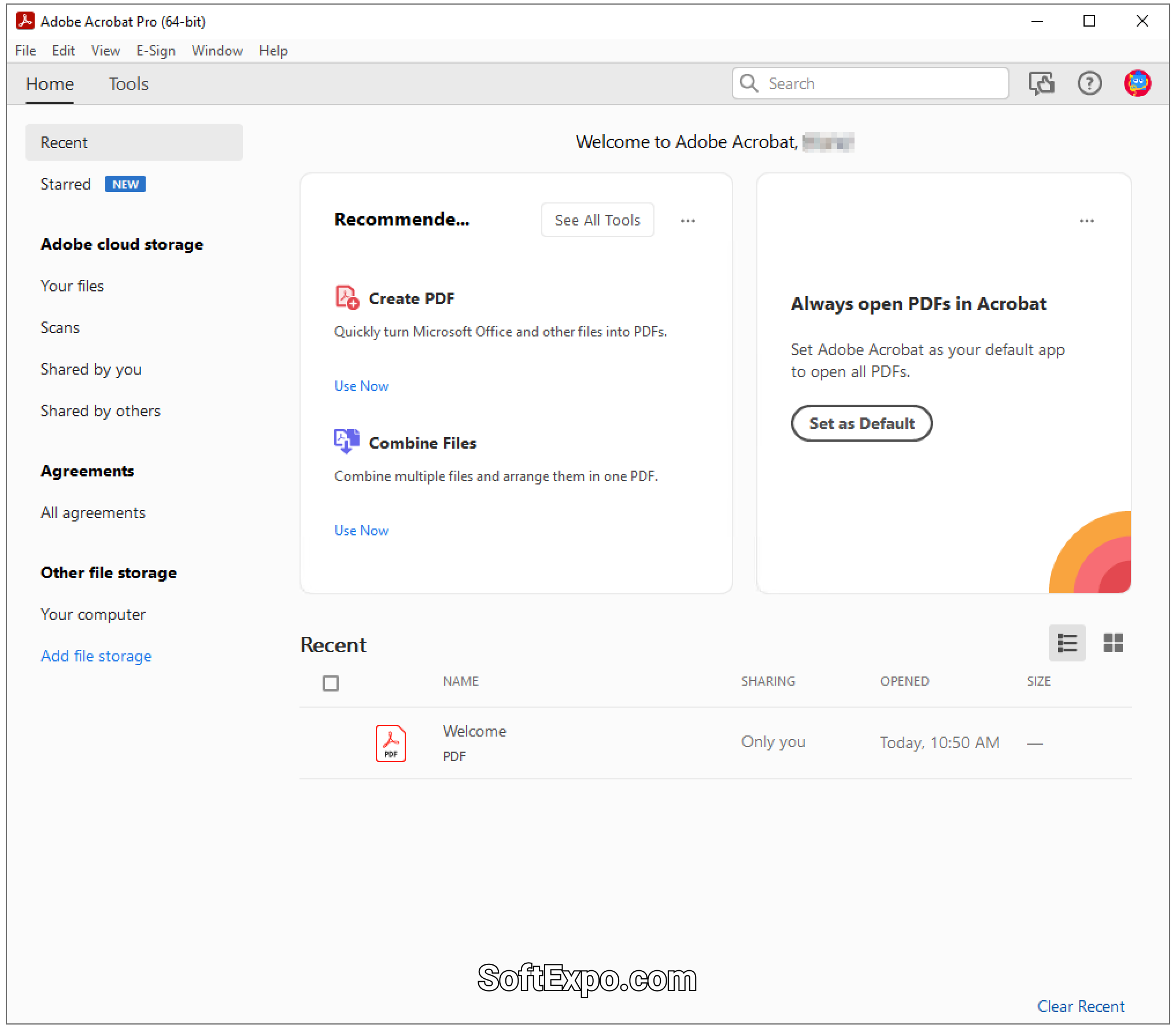
100% complete and working version of Acrobat Editor you can download from our website. We specially write detailed and useful articles and guides for each software that we offer so that in case you don’t know which program will suit you better we can help you determine it depending on your needs. Also, we do not neglect your safety and carefully check files and links from which you download programs for malicious files with the help of several antivirus softwares. The list of programs on the site is constantly growing, so I recommend you do not lose us.
In conclusion, I can say that with the help of these 9 steps you will most likely be able to solve this problem, because I made this instruction not only on my experience but also on the experience of other people with whom I communicated on Adobe forums and who were able to solve this problem. I hope this article was useful to you, and I was able to help you. Thank you for reading to the end!