All rights reserved © 2026
SuperCopier is a free file copying utility for Windows that replaces the standard Explorer copy dialog with a faster, more controllable file transfer engine designed for big folders and long jobs. If you routinely move gigabytes between drives or USB disks, it turns “hope this doesn’t fail at 99%” into a process you can pause, resume, reprioritize, and log.
A drop‑in replacement for Explorer copy.
SuperCopier hooks into Windows so that file copy and move operations use its own dialog instead of the default Explorer window, giving you richer controls without changing how you start a copy. Copy lists can be edited on the fly, which means you can add, remove, or reprioritize files in the queue while the transfer is already running.
File copy accelerator for large jobs.
The program is built as a file copy accelerator for Windows, sustaining more stable transfer speeds than the stock dialog and handling very large file sets without crashing. In independent tests it shows competitive performance, especially on big, continuous transfers, where its sustained throughput makes it a serious alternative to Windows Explorer file copy.
Pause, resume, and control speed.
SuperCopier’s headline features are transfer resuming, pause and resume file transfers, and copy speed control, which are crucial when you are pushing data over flaky USB drives or network shares. You can throttle copy speed to avoid saturating disks or LAN links, or pause a batch copy, plug in a laptop charger, and then resume file copy without starting from scratch.
Smarter error handling and logging.
Instead of freezing or cancelling on the first bad sector or locked file, SuperCopier offers configurable error handling: skip, retry, or define custom responses for collisions and failures. It also writes an error log and lets you save and reload copy lists, which helps when you want to rerun only failed segments of a large backup.
Free and open‑source core.
SuperCopier is GPL‑licensed and distributed at no cost, with the modern Windows build effectively acting as an open‑source file copy tool layered over the Ultracopier engine. For users looking for a best file copy utility for Windows on a zero‑budget, that combination of price and transparency is a major part of its appeal.
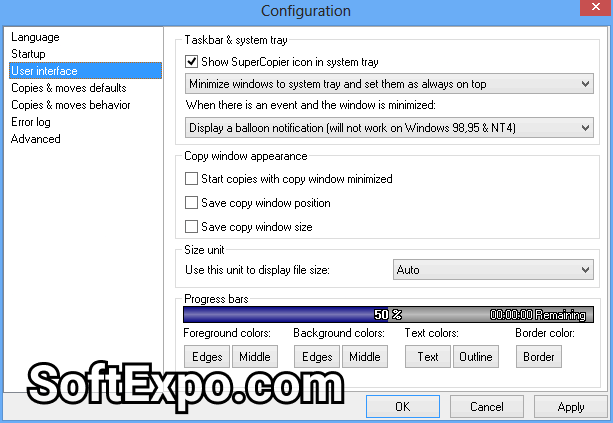
On today’s Windows, “Supercopier 4” is essentially a skin and configuration of Ultracopier that users can switch to from the options menu while still getting current bug fixes and 64‑bit support. That means you are no longer stuck on the classic 32‑bit SuperCopier 2 builds from the 2000s, even though many review sites still reference those older versions.
Recent packages ship installers that work on Windows 7, 8, 10, and 11, often in both 32‑bit and 64‑bit variants, keeping SuperCopier for Windows 10/11 a realistic option on modern PCs. Interface skins, language updates, and better integration with the system tray make it feel more like a native part of the OS and less like a one‑off utility.
1) Install and hook into Explorer.
Download Supercopier from a reputable site or from the project’s official pages, then install it on your Windows system and allow it to integrate with the Explorer copy dialog. After installation, a SuperCopier icon usually appears in the tray, indicating that the replacement engine is active.
2) Start copies the way you always have.
Use right‑click Copy/Paste or drag‑and‑drop in Explorer as usual; SuperCopier will intercept these operations and show its own progress window instead of the stock dialog. You get live progress, remaining time, and transfer speed data that are often more accurate than the native Windows estimates.
3) Manage a batch file copy queue.
When copying or moving many folders, treat the SuperCopier queue as a batch file copy manager: add more sources, reorder entries, or remove items you no longer need mid‑transfer. This is especially useful when you are consolidating media libraries or migrating user profiles between drives.
4) Tune speed and error behavior.
Open the options panel to limit copy speed, define how collisions (overwrite, skip, rename) should be handled, and decide what SuperCopier should do on non‑fatal errors. Once tuned, it behaves like a conservative backup tool that prefers to log and continue rather than silently abandoning a big job.
Treat SuperCopier as a “heavy‑lift” file mover: use it when you copy large files faster between internal drives, external HDDs, and NAS boxes, and let the default Explorer dialog handle small, throwaway moves. For big archival moves, save the copy list before you start and keep the error log so you can re‑queue only failed paths instead of repeating the entire operation.
Avoid running more than one file copy accelerator for Windows at the same time; stacking Supercopier and similar tools like Ultracopier or TeraCopy can cause conflicts and confusing dialogs. If you use SuperCopier on laptops, combine speed limiting with pause/resume to avoid saturating slow SSDs or Wi‑Fi when you are on battery power.