All rights reserved © 2026
Picture this: your life is neatly sliced into Spotify playlists—morning commute, late‑night deep focus, guilty‑pleasure bangers—and then some grumpy device refuses to run the Spotify app. That is exactly the awkward gap where DRmare Spotify Music Converter steps in, turning Spotify’s streaming world into ordinary audio files that actually live on your disk and work on stubborn hardware.
The program takes songs, albums, playlists, podcasts, and audiobooks from Spotify and converts them into familiar formats like MP3, FLAC, WAV, AAC, M4A, or M4B, so you can keep listening on almost anything without begging for a network connection. One week that might mean freezing a commute playlist for your car, the next it is exporting a long podcast series to a cheap pocket player, and on some rainy Sunday you suddenly decide to build a DJ crate on a laptop that never touches Wi‑Fi.
Instead of recording audio in real time and watching progress bars crawl, DRmare’s promise is simple: convert Spotify to MP3 (or something fancier) on Windows or macOS at up to high multi‑X speed, keep ID3 tags intact, and let you walk away while the batch finishes on its own.
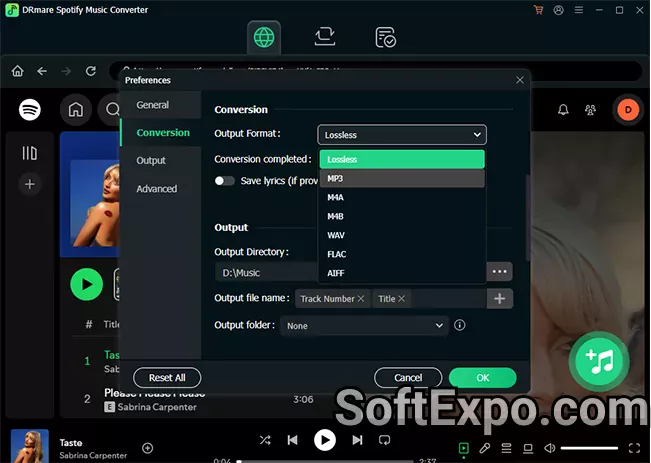
A Spotify converter that actually understands your library habits. DRmare Spotify Music Converter now uses an integrated Spotify web player, so you log in within the app once, see your existing playlists and albums in a familiar layout, and just drag what you want into the conversion list instead of juggling separate windows. Under the hood, it taps the same Spotify catalog you already browse every day, then writes out clean audio files in MP3, AAC, WAV, FLAC, M4A, or M4B to cover phones, cars, smart TVs, DJ tools, and that old laptop you keep “just in case.”
Speed that makes big jobs feel realistic instead of theoretical. Because the app converts tracks instead of “recording what you hear,” it can process playlists at accelerated speeds—up to around 5X or more depending on version and platform—so a one‑hour set takes minutes instead of tying up an entire afternoon. For people who like to archive Spotify playlists as FLAC or WAV for long‑term storage or future remixing, that time savings is the line between “I’ll do it someday” and “it finished before lunch.”
Files that stay organized after the download buzz wears off. DRmare keeps essential ID3 tags such as title, artist, album, year, genre, track number, and even cover art, which matters the moment you import tracks into iTunes, a car system, Plex, or a DJ library with hundreds of crates. You can also define output folders, file‑name patterns, and audio parameters—format, bitrate, sample rate, channels—inside a single preferences panel, then reuse those profiles so every new batch lands exactly where you expect.
Works with both Free and Premium Spotify accounts. Unlike some competitors that quietly require a paid subscription, DRmare Spotify Music Converter runs with Spotify Free as well, which is why so many reviews point out that you can test your workflow before deciding whether Premium is even necessary. Of course, you are still bound by Spotify’s terms of use and local law, so the safe, grown‑up approach is to treat any Spotify‑to‑MP3 converter as a tool for personal, legal backup and time‑shifting, not as a magic wand for redistribution.
Recent builds have moved decisively to the embedded Spotify web player instead of leaning on the legacy desktop client, which cuts down on weird “app not found” errors and keeps login behavior more consistent across modern Windows and macOS setups. Under the hood, engine tweaks aim for steadier high‑speed conversion, faster parsing of large playlists, and calmer handling of very long audiobooks or multi‑season podcast queues that used to feel a bit fragile.
At the same time, the tech‑spec pages confirm continued support for current Windows 10 and 11 releases plus up‑to‑date 64‑bit macOS versions, which matters if you are planning a multi‑year workflow instead of a weekend experiment. Newer reviews from 2024–2025 also highlight better metadata handling, with fewer broken tags when exporting big libraries into third‑party players and media servers.
1) Sign in and set a target.
Download and install DRmare Spotify Music Converter on your Windows or macOS machine, launch it, and log into Spotify using the built‑in web player so the app can see your playlists, albums, liked songs, and daily mixes. Decide early whether this batch should be “archival” quality—FLAC or WAV for future editing—or lighter MP3/AAC for phones, older players, and devices where storage space is always running out at the worst moment.
2) Build a conversion playlist.
Use the search field or simply browse the Spotify view inside DRmare, then drag over everything you want to keep offline: commute playlists, study mixes, gym sets, seasonal mood lists, podcasts, and audiobooks. It helps to think in real‑world scenarios rather than genres, so each converted folder already matches a use case like “offline DJ crate,” “road‑trip 2025,” or “sleep‑friendly podcasts.”
3) Tune output once, reuse often.
Open the preferences or conversion settings and pick the core format that actually suits your devices: MP3 if you want maximum compatibility, FLAC or WAV when lossless matters, or M4A/M4B if your audiobook player likes chapters and bookmarking. Set bitrate (up to high quality where available), sample rate, channels, and a root folder, then save these as a reusable profile so the next “convert Spotify to MP3 on PC” run starts from your known‑good template.
4) Convert and let it run.
Click the Convert button and, as a rule of thumb, avoid blasting other audio or abusing Spotify while the batch is in progress, because the app is trying to process tracks in bulk at accelerated speed. As each track finishes, DRmare logs it in a history list, and when the queue is empty you can jump straight to the target folder with the built‑in “open directory” shortcut instead of hunting through your drive.
5) Import into your real ecosystem.
From there, copy the files onto your phone, car system, smart TV, Sonos, DJ software, or NAS, treating DRmare as a one‑way bridge between Spotify’s streaming catalog and whatever offline setup you actually trust day to day. For creators and hobbyist DJs, this is also the moment to test mixes or reference tracks against familiar playlists without depending on live Spotify access during a gig, recording session, or long flight.