All rights reserved © 2025
If you live on a dual‑ or triple‑monitor setup, Actual Multiple Monitors is the tool that turns “extra screens” into a coherent workspace instead of a stretched‑out mess. It adds a full taskbar, Start menu, system tray, hotkeys, window snapping, wallpapers, and profiles to every display, so each monitor feels like its own desktop rather than a dumb extension of the primary one.
Real taskbars on every monitor.
Actual Multiple Monitors emulates the Windows taskbar on each display, complete with Start button, system tray, and per‑monitor window buttons. You can run in “individual” mode (each taskbar shows only the windows that live on that screen) or mirrored mode where every taskbar shows all apps, which is ideal for complex multi‑monitor setups.
Multi‑monitor task switcher and mouse tools.
The app extends Alt+Tab with a multi‑monitor task switcher, so you no longer have to flick your eyes back to the primary display just to swap tasks. A “Multi‑Monitor Mouse” module adds options like wrapping the cursor at screen edges, jumping between monitors with a hotkey, and tuning behavior for games, which is handy when you combine multi‑monitor productivity with multi‑monitor gaming.
Advanced window management and snapping.
Actual Multiple Monitors adds extra buttons on every window title bar for instant “move to next monitor,” “span across all monitors,” and custom resizing, plus hotkeys for the same actions. Enhanced snapping lets you snap windows to monitor edges, other windows, or custom tiles, effectively bringing Windows 11‑style snap layouts to older systems and giving you finer grid control on ultra‑wide setups.
Desktop Divider, wallpapers, and screensavers.
Desktop Divider lets you carve each monitor (or the full virtual desktop) into a grid of tiles drop a window into a tile and it maximizes only to those tile borders. Multi‑monitor wallpaper and screen saver modules handle per‑monitor backgrounds, panoramic spans, and proper multi‑screen screen savers—even for screen savers that were never coded for more than one display.
Desktop profiles, mirroring, and virtual desktops.
You can save complete desktop profiles—monitor arrangement, resolution, enabled screens, and icon layouts—then switch between them with a click when docking a laptop or moving between work and gaming. Desktop mirroring lets you mirror a monitor, a region, or a specific window onto another screen, which is useful for presentations, streaming setups, or operator/control‑room layouts. Virtual desktops and custom hotkeys round it out so power users can jump between sets of apps across multiple monitors without losing context.
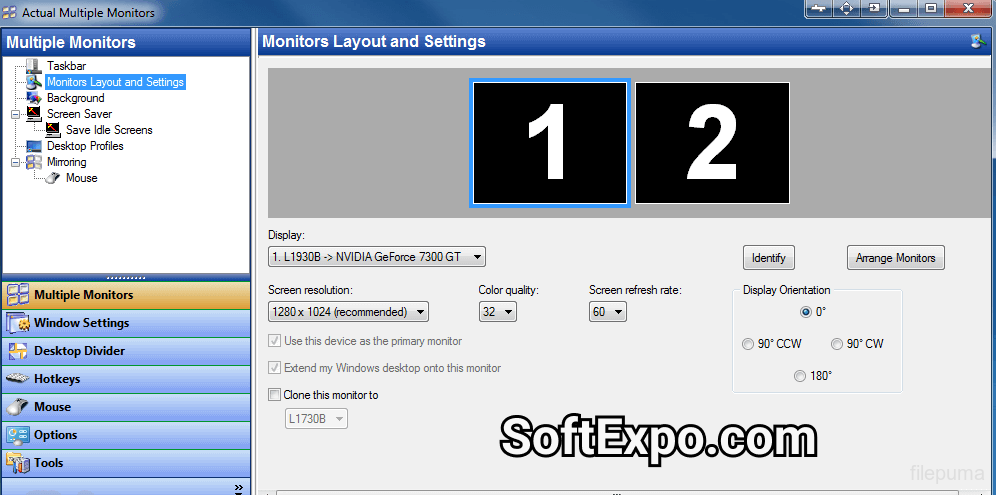
Current builds in the 8.15.x line focus on better Windows 10/11 support, performance and stability improvements, and refinements to multi‑monitor taskbar and window‑management behavior. Vendor documentation and recent reviews position Actual Multiple Monitors as “simply the best multi‑monitor software” for people who hit the limits of native Windows multi‑monitor support.
The app is commercial (sold as a lifetime license per PC, including via Steam), but a free trial is available so you can test it with your exact multi‑monitor configuration.
1) Install and let it wrap the shell.
Download Actual Multiple Monitors from Actual Tools or trusted mirrors and run the installer it hooks into the Windows shell to provide extended taskbars, window buttons, and multi‑monitor wallpapers. After a reboot or logoff, each monitor should show its own taskbar, Start menu, and clock.
2) Tune taskbar and window rules.
Decide whether you want individual or mirrored taskbars, whether pinned apps should appear everywhere or only on the primary, and how buttons group on each screen. Then add simple window rules such as “always open Outlook on monitor 2” or “move media player to monitor 3 and keep it on top,” using the title‑bar buttons and rule editor.
3) Build a Desktop Divider layout.
For ultra‑wides or 4K displays, open Desktop Divider and define a grid—maybe a 2×3 for a 34‑inch, or a vertical stack for portrait monitors—then save that layout. Assign a hotkey so you can toggle that tiling on and off from then on, dragging a window into a tile cleanly sizes it to that region instead of manually resizing by eye.
4) Set wallpapers, screensavers, and profiles.
Use the multi‑monitor wallpaper module to assign different wallpapers per monitor or span a single panoramic across all screens. In the screen saver section, decide whether each monitor should run its own saver, clone the main one, or stay black—which matters for burn‑in and for “status wall” displays. Finally, capture your favorite configurations as desktop profiles (work, editing, gaming) so resolution, enabled monitors, and icon positions can be switched in one click.
Use Actual Multiple Monitors’ window buttons and hotkeys instead of dragging windows across bezels once muscle memory kicks in, “move to next monitor” and “fit monitor height” hotkeys feel like native OS features. Combine Desktop Divider with virtual desktops to create a mental map like “monitor 1 = mail + chat, monitor 2 = IDE + docs, monitor 3 = browser and tools,” then lock that layout into a profile.
If you game on one monitor, enable the multi‑monitor mouse features that keep the cursor from wandering off the primary screen or snapping to another display mid‑match, while still letting you Alt+Tab to a per‑screen taskbar. For laptops, create separate desktop profiles for “lid closed + 2 externals” and “internal + one external” so switching docking modes becomes a menu choice, not a half‑hour of rearranging icons.