All rights reserved © 2025
Editing graphic content is becoming more and more diverse and as a consequence there are more and more editing tools with a wide variety of functionality. Despite the huge number of such software, the most popular on the market are still products from Adobe, namely Adobe Photoshop and Adobe Lightroom.
In this article I would like to tell you about another feature of the software that I also reviewed earlier – Topaz Photo AI. This software can be used as a separate application for photo editing with the help of artificial intelligence and about its capabilities I have already told a lot, but its only disadvantage continues to be insufficient flexibility of settings and tools when processing photos as the main work is taken by artificial intelligence. The solution to this disadvantage is simple – it turns out software can be integrated into Photoshop and Lightroom as a plugin and thanks to this synergy you can achieve amazing results and significantly speed up your work. Next I will describe how easy the integration process is and how to work with this plugin. Features of these software, their descriptions and nuances of work have already been described by me earlier and to familiarize yourself with them and download them you can here: Adobe Photoshop Crack Download and Adobe Lightroom Crack Download.
The first step is as simple as you can imagine:
Next, you need to run the plugin inside Adobe Photoshop
The use of this program as a plug-in for Photoshop makes the work with images faster and easier. If you normally export your image to another enhancement software, then you can perform all those tasks within Photoshop to save work time. The integration of all functions such as noise removal, sharpening and resolution enhancement makes image processing more efficient and faster, especially for professional photographers.
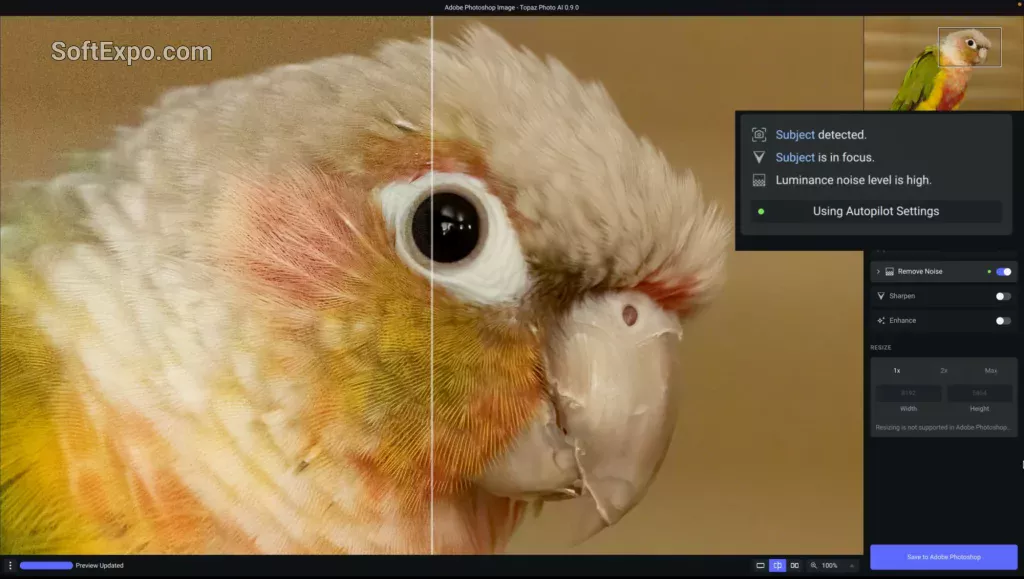
Just like with Adobe Photoshop the first step is very simple:
Unfortunately, however, there are bugs with Adobe Lightroom and Topaz is not always recognized as a plug-in automatically. In this case you should also try 3 simple steps:
First and easiest – just restart Adobe Lightroom and maybe after restarting the plugin will appear automatically.
To manually configure the plugin, try the following steps:
If the in-house tools of Adobe Lightroom could not automatically detect the plug-in, we will have to add it manually:
With these steps, you can easily add Topaz software as a plugin in Lightroom without any problems
Now, after we’ve installed everything, let’s figure out how to work with the plugin inside Adobe Lightroom:
Integration with Adobe Lightroom is particularly useful for photographers who work with large photo collections and prefer to edit their work in Lightroom. You can send an image to Topaz for further enhancement (e.g. removing noise or sharpening) and then automatically return to the project in Lightroom, saving all changes.
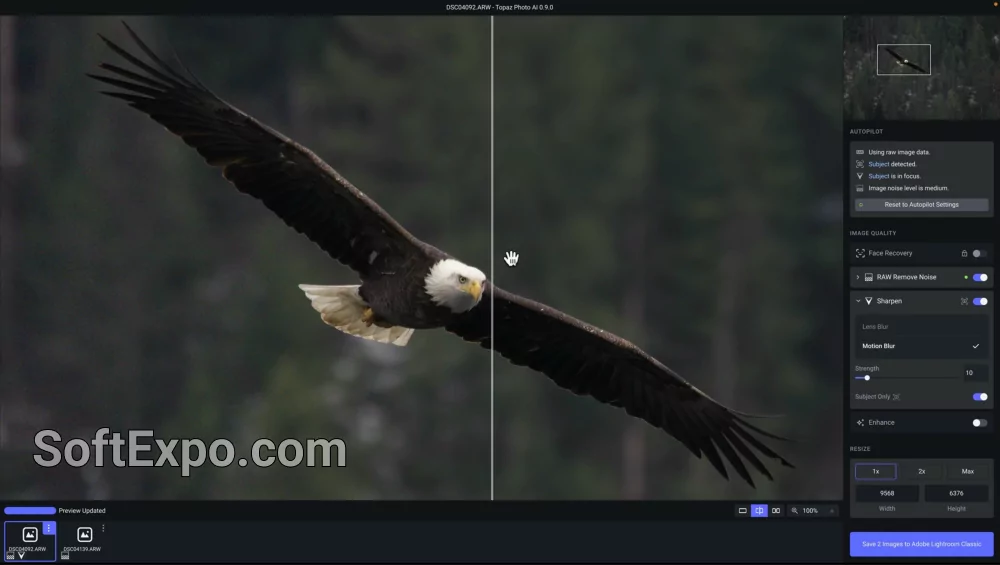
As you can see, the software we are considering is very conveniently inserted into Adobe programs and helps you make your work more comfortable. You can download all the programs presented in this article including download Topaz Photo AI directly from our website or via torrent. All files have been checked by us for security and virus threats.
After installing Topaz Photo AI as an extension in both applications I wondered what the difference was and why use different applications to process photos with the same tool.
The main difference between using Topaz in Photoshop and Lightroom is the workflow and functionality. In Photoshop, you get more options for detailed work with individual images. With the flexibility of Photoshop, software in question becomes a powerful addition for finer and deeper retouching of images that can be processed separately.
Adobe Lightroom, on the other hand, is more geared towards bulk processing and managing large numbers of images. The integration into Lightroom helps photographers working with multiple files to quickly enhance images while staying in one working software. Lightroom provides a less detailed but faster and more convenient approach for processing large numbers of photos.