All rights reserved © 2025
Working with different formats is the bane of our world, one day we need files to upload to a website, and now we need to play a video on the TV, format compatibility problems are commonplace. Although there are alternatives such as Freemake Video Converter or the basic tools in Windows Media Player, I found Wondershare UniConverter to be the most convenient and simple tool for converting files.
Wondershare UniConverter (formerly Wondershare Video Converter Ultimate) is an all-in-one tool for converting, editing, enhancing, downloading, recording and transferring video and audio files. If we look at different Wondershare UniConverter reviews, the main thing that stood out to everyone is that it stands out from free converters and basic video editors due to its reliability, speed and wide range of features. Unlike limited video download applications, UniConverter is a comprehensive media management solution.
It is very convenient that we are not limited to basic conversion, but have additional tools that replace a number of third-party software, such as Wondershare Filmora for editing or specialized applications for video downloading. These include video compression, screen recording, DVD burning (though who needs it) and even a built-in downloader for popular sites like YouTube and Vimeo.
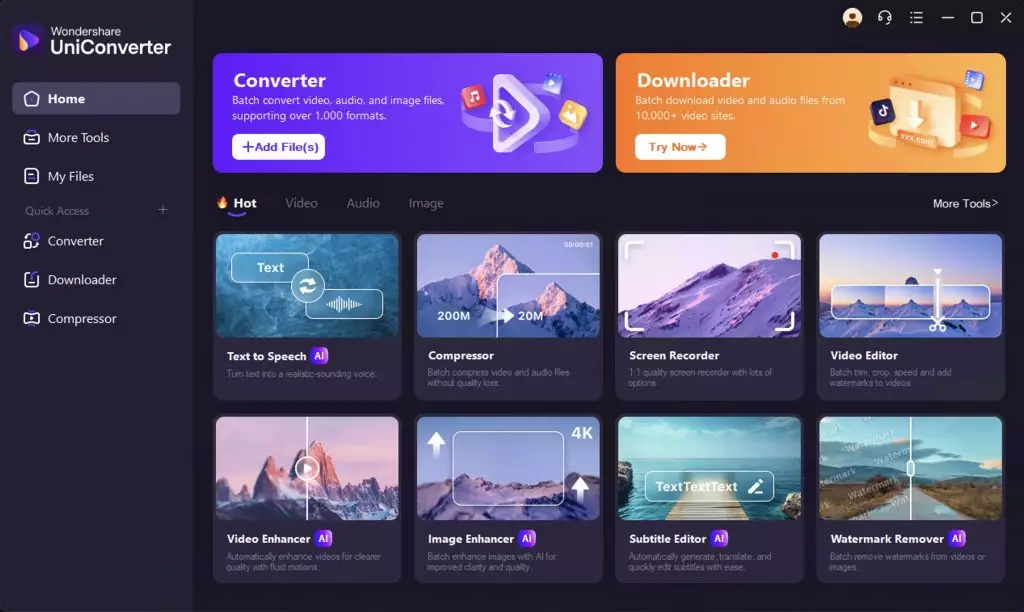
UniConverter excels at transforming files between virtually any format you might need:
Flexibility is everything, you don’t have to think about the file format, you just need to know the device you want to convert it to. For example, you can quickly convert a high-resolution MKV video file to MP4, which plays perfectly on an iPhone or iPad. This seems to me to be the perfect solution, provided that many formats may not be available on Apple products.
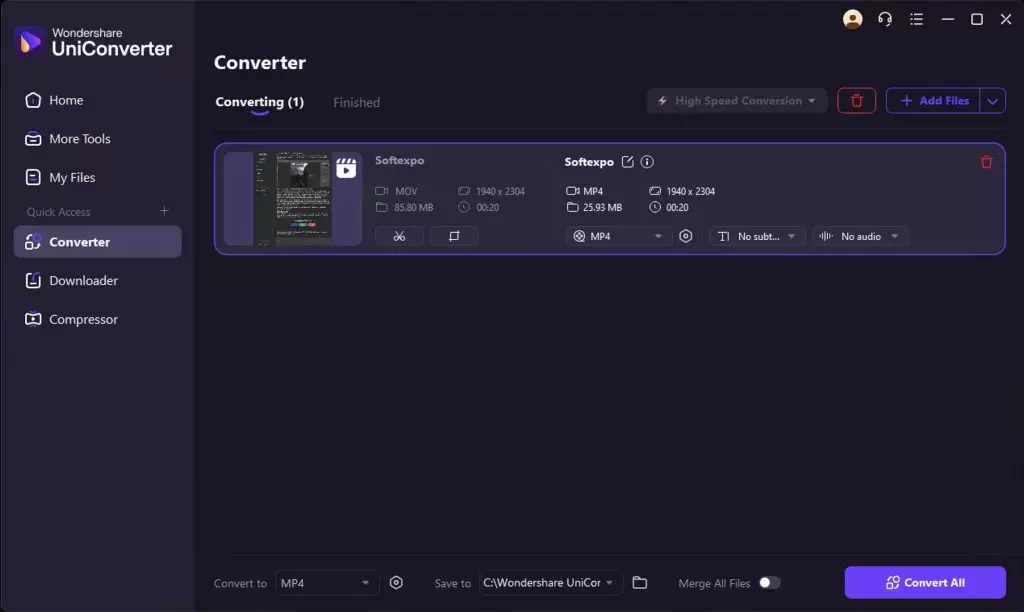
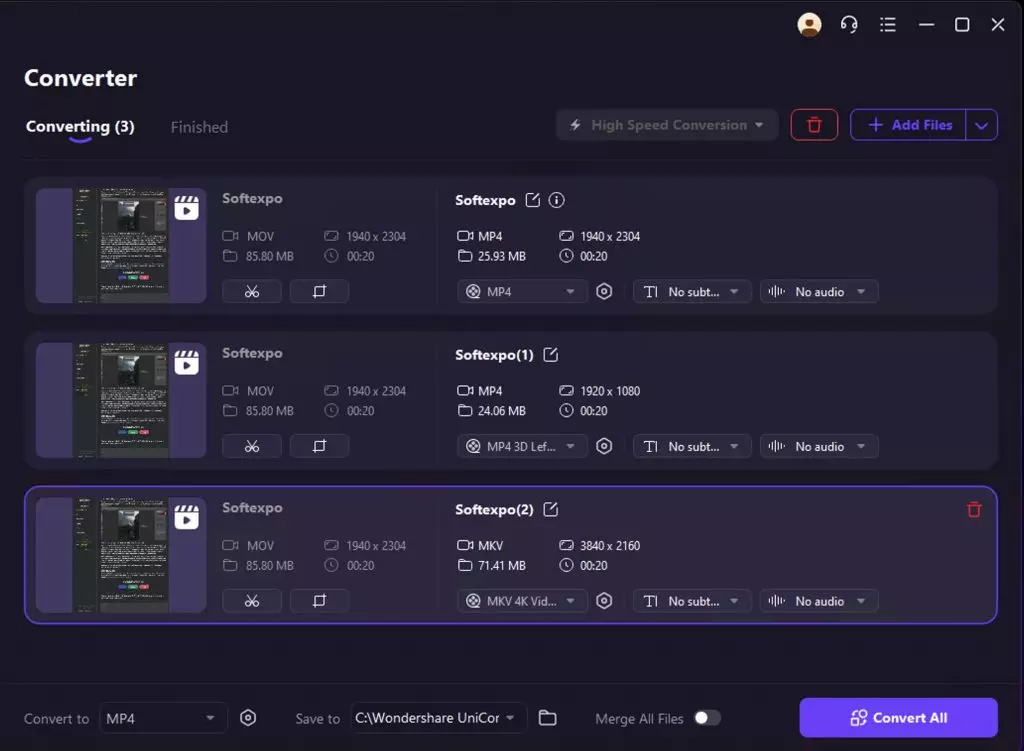
Unlike basic converters, UniConverter functions as a capable video editor that includes several features to enhance your media:
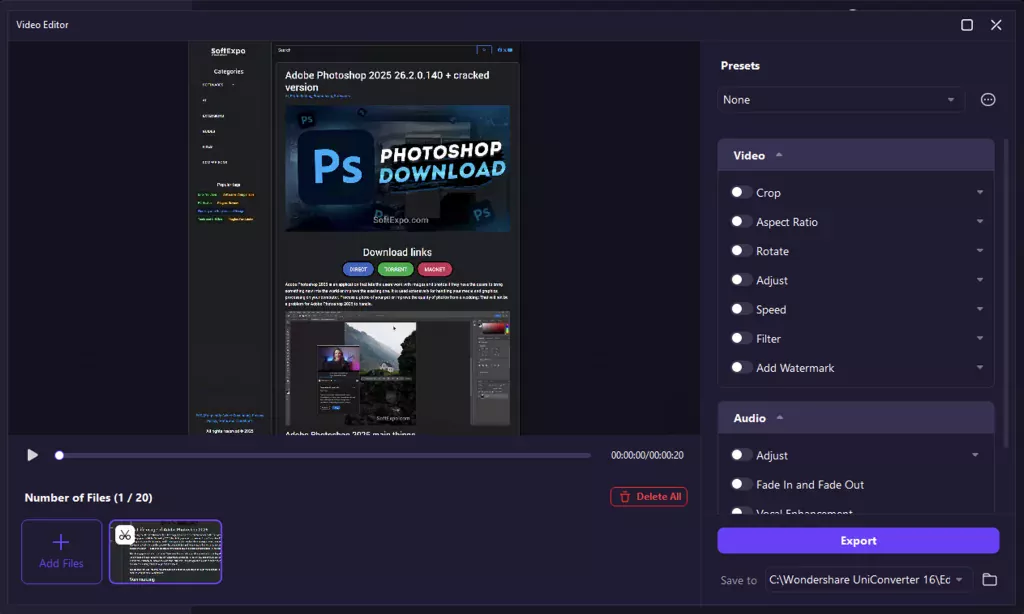
Yes, they are simple and tools that don’t compare to the same Wondershare Filmora, but they make UniConverter a simple and valuable tool for content creators who need to make quick adjustments without having to master video editing in complex software.
File size matters, especially when you’re sharing videos online or saving storage space. UniConverter’s compression tool allows you to:
This feature is particularly useful for uploading videos to websites with file size limitations or sending media via email.
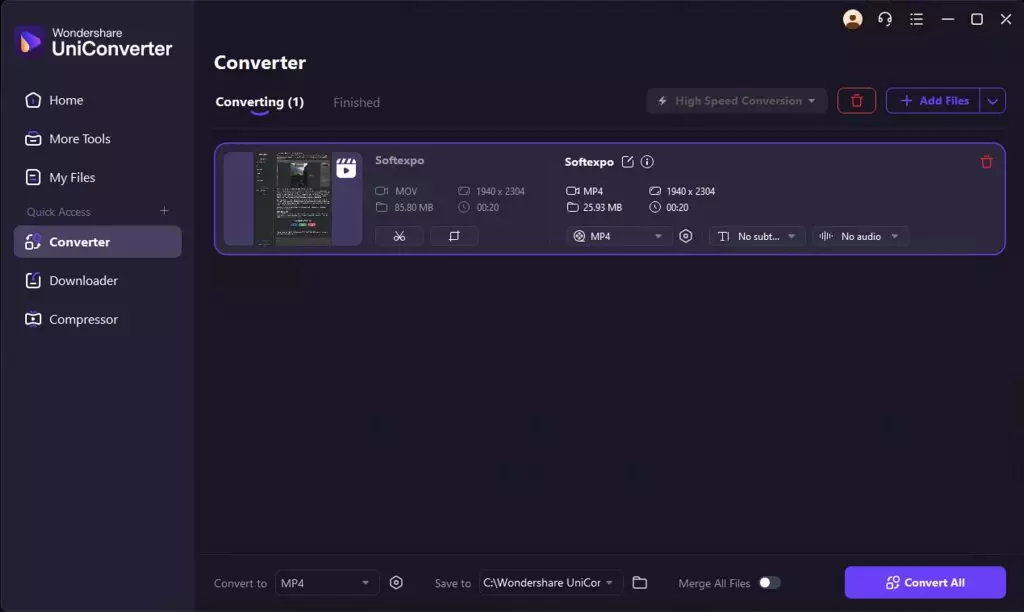
UniConverter offers several utilities that expand its functionality beyond basic conversion:
If you compare UniConverter with Freemake Video Converter, for example, these additional tools make your work much easier, especially for those who do not want to install additional applications. Each of these utilities is easily integrated with the main interface, creating a complete picture of media management, regardless of whether you are working with a single file or you need to batch convert materials.
Using Wondershare UniConverter is very easy and will suit even those who are transitioning from simpler tools such as Windows Media Player. What we have:
Want to batch convert multiple videos, just add all files to the queue. And then everything will happen automatically, you just need to wait for the process to complete.
Most tasks have their own tab in the interface. The layout is intuitive, with clear labels and useful tooltips explaining what goes where. There is the ability to transfer data from mobile devices, just connect directly to the smartphone and do not need additional software to transfer files.
What I really like is the updates. The guys from Wondershare regularly update UniConverter, adding new features and format support. Not too long ago, they added improved AI tools to improve video quality and remove background noise. Also in the software you can find a technical guide and knowledge base, in case you don’t understand something or have problems with using it.
I would point out Wondershare UniConverter that despite the existence of free alternatives, for example Freemake Video Converter, the combination of speed, reliability and additional tools makes UniConverter especially valuable for:
I will also note the pricing, the software is distributed by subscription.
Below I will give you screenshots with prices for this product, but if anything we will write that the initial price starts in the “Individual” plan from 49.99 dollars for a year.
Free functionality is also available, but it is very limited and will only give a basic idea of how the software works.
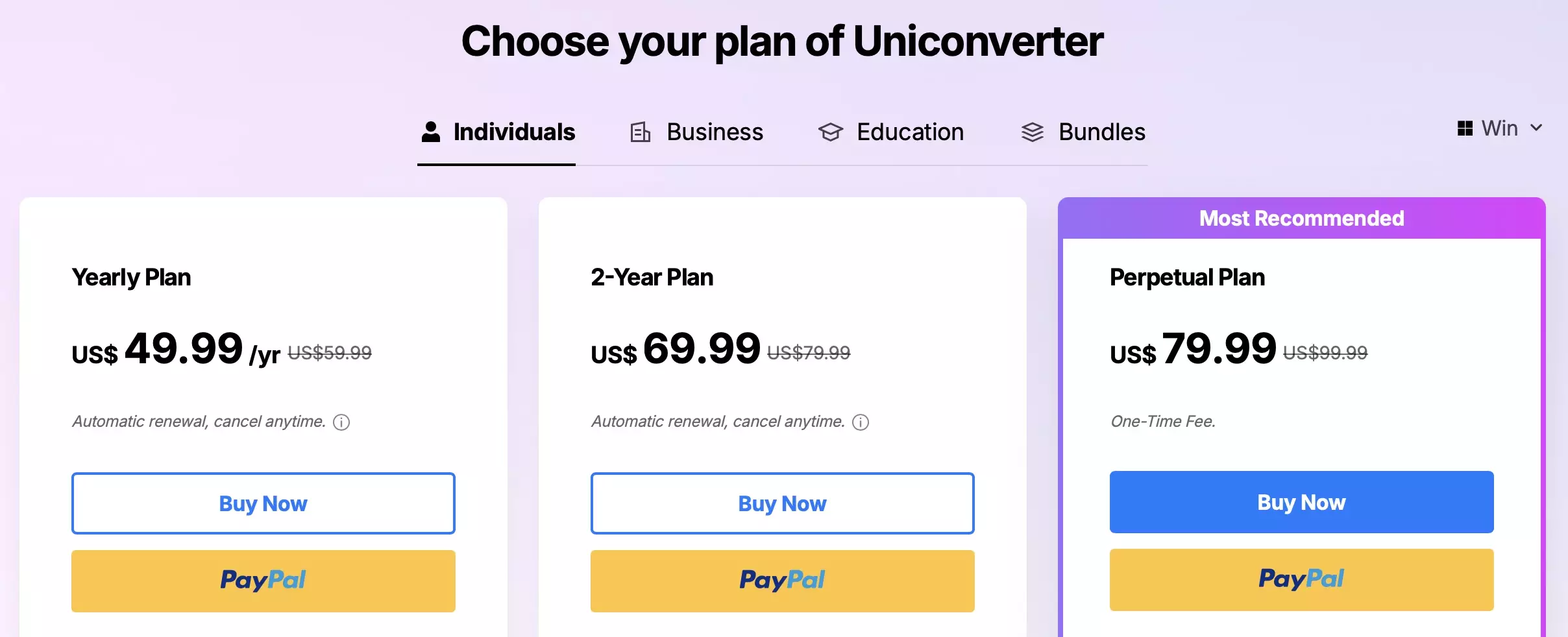
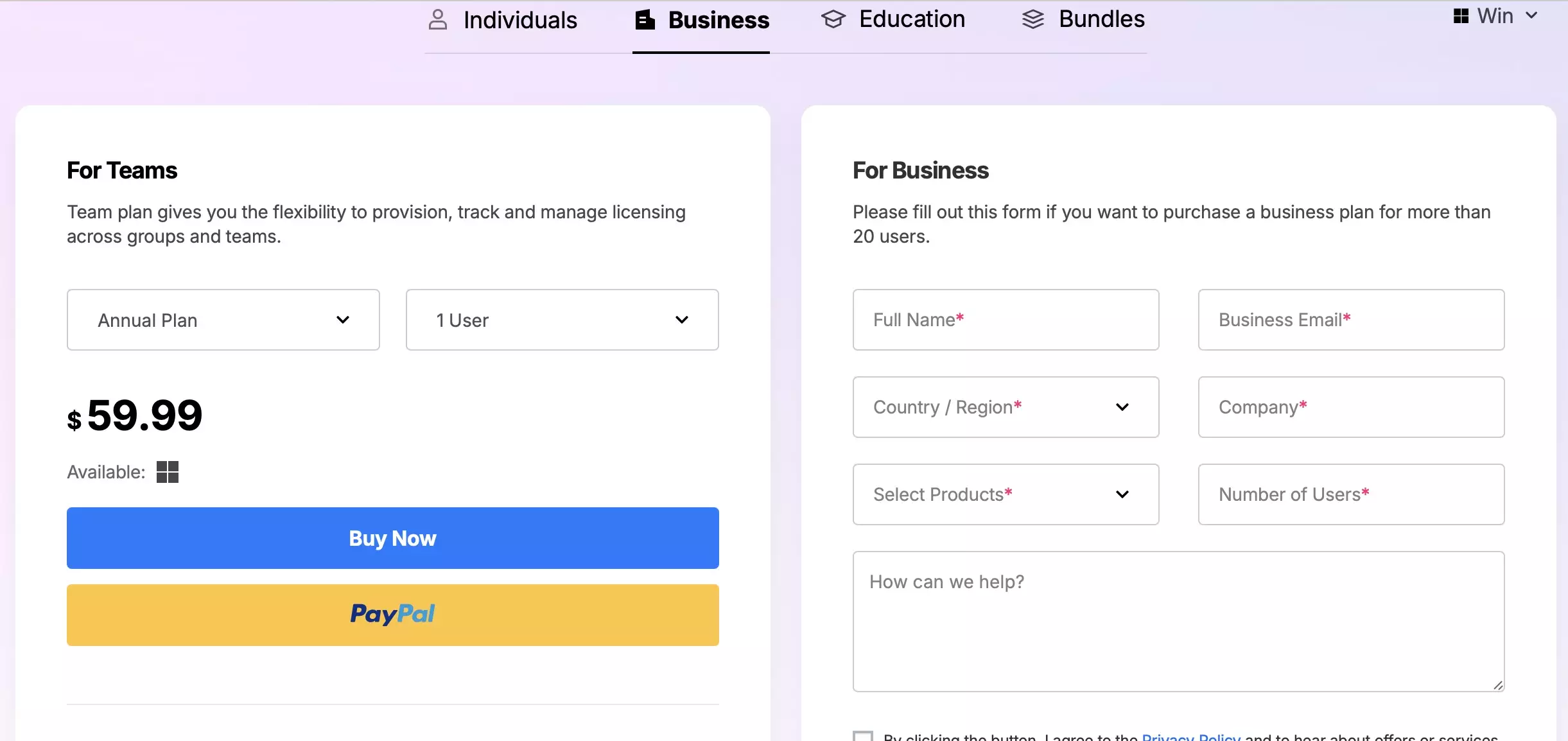
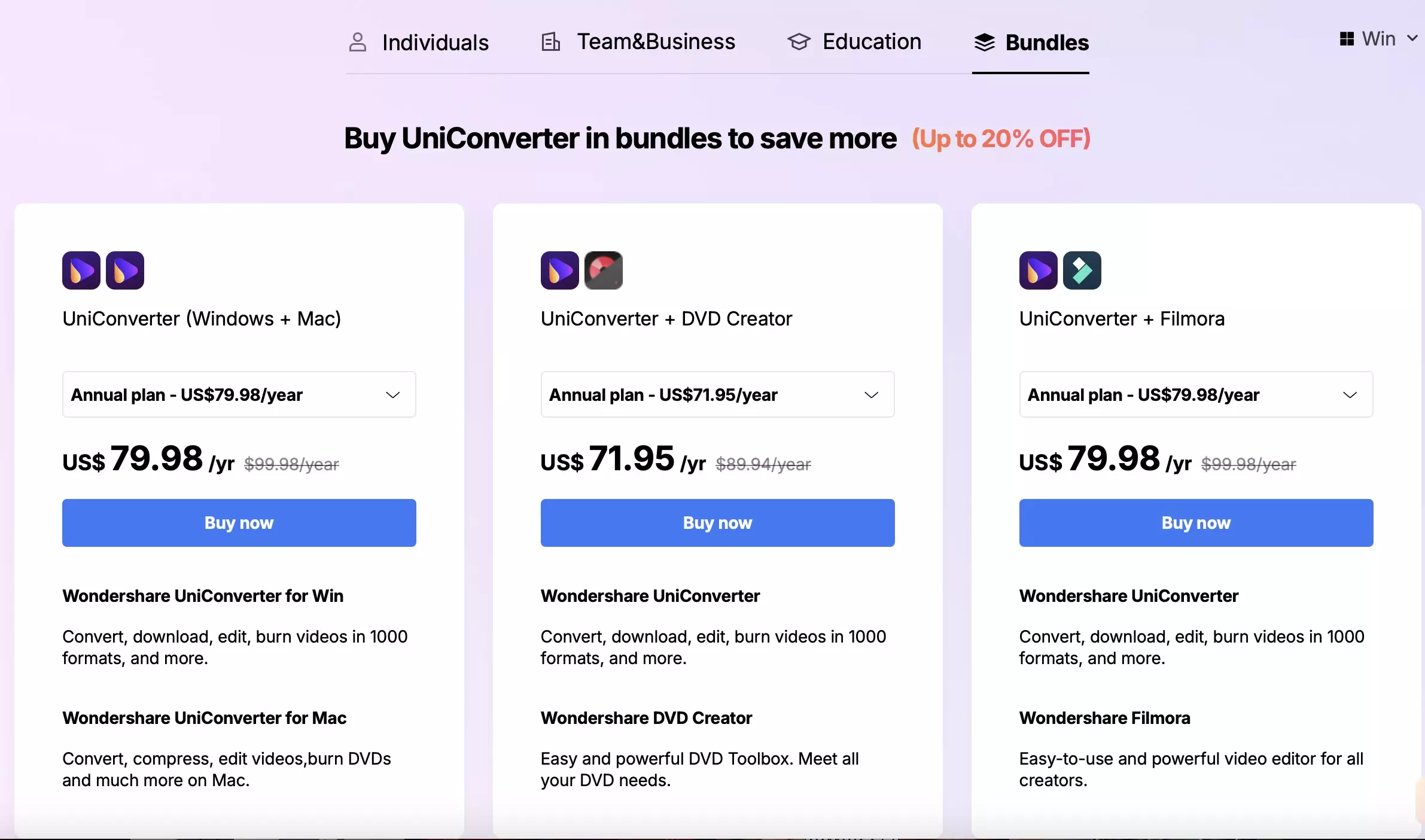
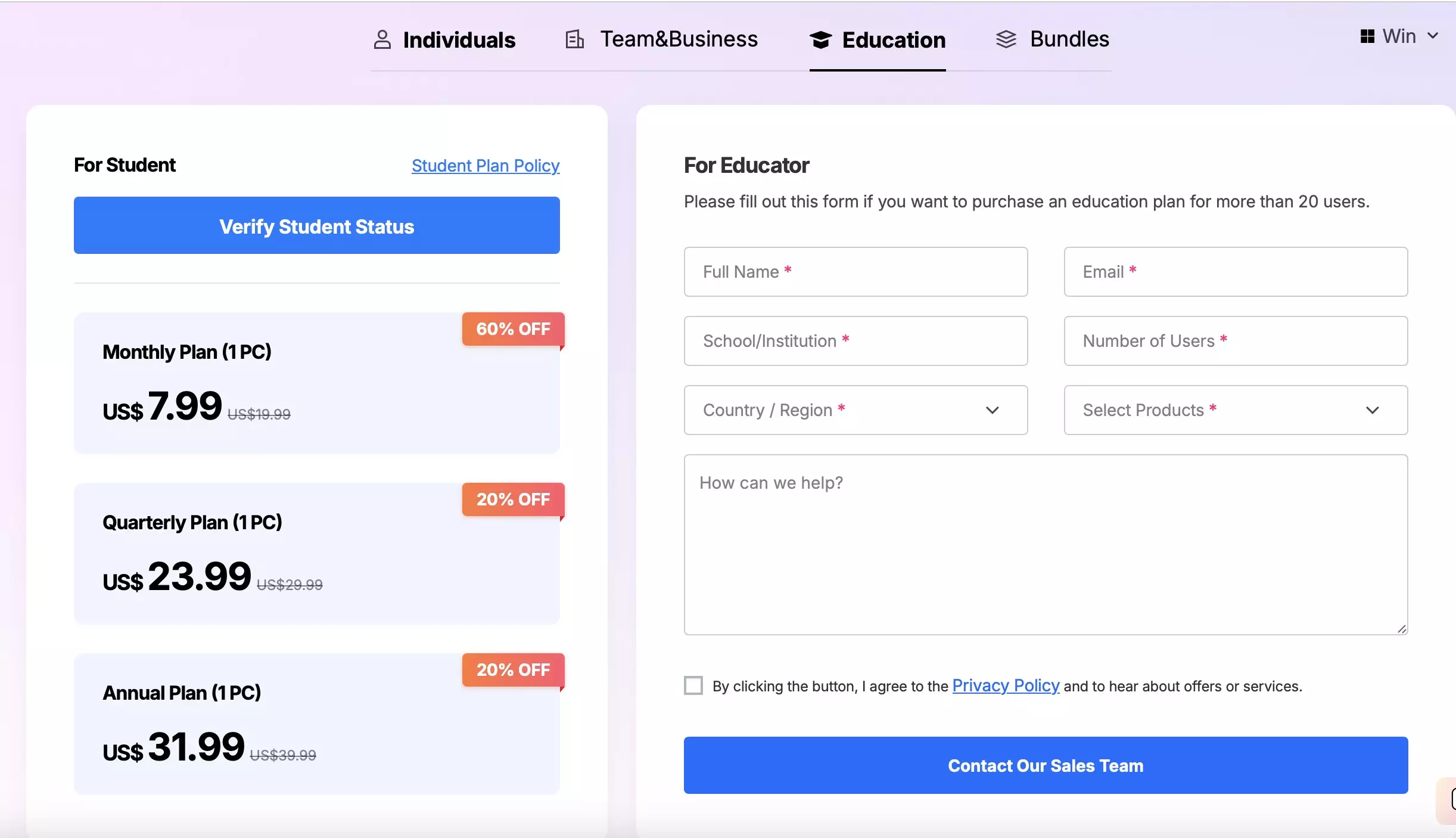
To reiterate, Wondershare UniConverter combines multimedia conversion and editing into a single package. So we don’t need to look for different software for different tasks or try to do conversion in “crooked” online services. And the ability to convert a whole package of files will save you a lot of time, which I think is a huge plus in using this software
The integration of artificial intelligence tools has brought additional advantages, the ability to intelligently enhance video and suppress noise is clearly a strong point in users’ choice of this converter.
At the end of our entire review, I emphasized to myself that thanks to this software I can convert videos from a mobile device, use the subtitle editor to add translation under the video, create watermarks for branding content or prepare files for a professional presentation – UniConverter is a universal tool for working with video.
I would also like to note that UniConverter itself is on our site and you can download it absolutely free! Also, we have a list of possible errors and difficulties when working with UniConverter and their solutions!
I believe that after reading this article, you will understand everything about this software, and if not – I am waiting for comments below!