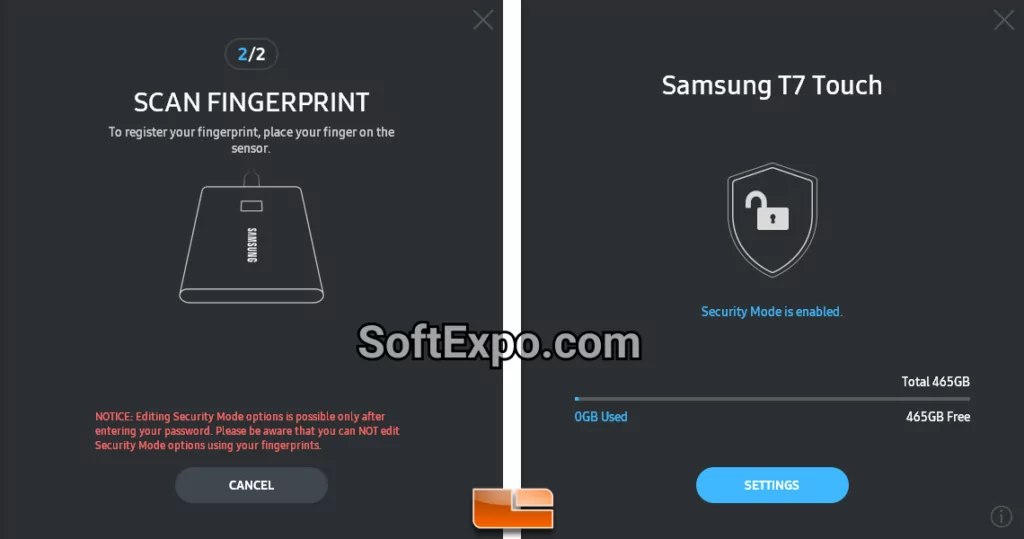More useful tools in our disk and file management category.
Performance Optimization Strategies
Transfer Speed Maximization
Modern portable SSDs achieve transfer speeds of up to 540 MB/s through USB 3.1 Gen 2 interfaces, with newer models reaching 1,050 MB/s via USB 3.2 Gen 2. Optimization requires:
System Configuration:
- Enable UASP (USB Attached SCSI Protocol) mode
- Verify USB controller compatibility
- Update host system drivers regularly
- Utilize genuine Samsung USB-C cables
Thermal Management
The technology used by the Dynamic Thermal Guard ensures the right temperatures are maintained and the performance is not throtled due to intensive tasks. This system is dynamic in rate monitoring and adjusting of transfer rates to ensure reliability.
Firmware Update Protocol
Critical Update Procedures
Please back up data and close all running applications before updating the firmware. Firmware updates deliver performance improvements, compatibility enhancements, and security patches.
Update Workflow:
- Launch Samsung Magician and navigate to Update section
- Verify current firmware version against available updates
- Initiate backup procedures for critical data
- Execute update with stable power connection
- Restart system for complete integration
Professional Use Cases
Content Creation Workflows
Video editors and photographers benefit from optimized transfer protocols for 4K/8K content management. ProRes recording directly to external SSDs requires consistent performance maintenance through regular software updates.
Development Environments
Portable development environments leverage Samsung SSDs for:
- Virtual machine deployment
- Container storage management
- Build cache optimization
- Repository synchronization
Data Migration Strategies
The integrated migration utility facilitates:
- Operating system cloning
- Application transfer with preserved settings
- Selective file migration
- Cross-platform data synchronization
Troubleshooting and Maintenance
Common Resolution Protocols
Detection Issues:
- Verify cable integrity and connection
- Update USB controller drivers
- Check power management settings
- Confirm BIOS/UEFI compatibility
Performance Degradation:
- Execute TRIM commands manually
- Review over-provisioning settings
- Monitor background process interference
- Validate thermal throttling status
Future-Proofing Considerations
Samsung’s commitment to backward compatibility ensures long-term software support for discontinued models while introducing new features for current generation devices. Regular software updates maintain compatibility with evolving operating systems and security standards.
Conclusion
Samsung Portable SSD software is a developed ecosystem that strikes the performance, security, and usability balance. Advanced features of professional users are combined with user-friendly interfaces of casual users. Software maintenance, updates of firmware and correct configuration guarantee optimal performance during the lifespan of devices. Unified Magician platform is a consolidation of managing multi-device and makes Samsung software a necessity in maximizing the returns of portable SSD investment.
Frequently Asked Questions about Free Download Samsung Portable SSD Software
1. Is Samsung Portable SSD Software free to use?
Yes, you can download Samsung Portable SSD Software free of charge from our website. It is available for both Windows and Mac operating systems.
2. How do I install Samsung Portable SSD Software on Windows or Mac?
To install Samsung Portable SSD Software, simply download the setup file, run the installer, and follow the on-screen instructions. The installation process is quick and works smoothly on both Windows and macOS.
3. Can I set up password protection with Samsung Portable SSD Software?
Yes, Samsung Portable SSD Software allows you to enable password protection and AES 256-bit hardware encryption. This feature helps keep your data safe and secure on your portable SSD.
4. How do I update Samsung Portable SSD Software to the latest version?
You can update Samsung Portable SSD Software by visiting the official Samsung support page and downloading the latest version. Keeping the software updated ensures better performance and bug fixes.
5. What should I do if Samsung Portable SSD Software is not working or not detecting my drive?
If the software is not working, first check your USB connection and update to the latest version. For troubleshooting, reinstall Samsung Portable SSD Software or try connecting the SSD to another PC or Mac.