All rights reserved © 2026
If your week swings between “Start menu won’t open,” broken Wi‑Fi, File Explorer crashes, and Windows Update stuck at 0%, FixWin 11 is the small Windows repair tool that pulls dozens of trusted fixes into one portable dashboard.
Instead of hunting through obscure Settings pages, command‑line incantations, or random registry hacks from forums, you launch this free PC repair software for Windows, pick the category that matches your problem, and run a targeted one‑click repair.
FixWin 11 is built specifically as a free Windows 11 repair tool and also supports Windows 10, so one download can live on your USB stick and handle most “my PC is acting weird” calls you get from colleagues or clients.
Because FixWin is portable, you do not install a resident cleaner or background service you drop the EXE on the machine, run the needed Windows repair, and leave nothing behind once the job is done.
Six focused tabs instead of a hundred mysteries.
FixWin 11 organizes its fixes into six sections—File Explorer, Internet & Connectivity, System Fixes (often labeled System Repair), System Tools, Troubleshooters, and Additional Fixes—so you start from the symptom rather than from a giant list of tweaks.
That layout turns FixWin for Windows 11 into a map of real‑world Windows problems: broken thumbnails, a missing Recycle Bin, Wi‑Fi that died after an upgrade, Store apps refusing to open, or Start menu and Settings not responding.
Built‑in system tools with a safety net.
From the welcome screen, FixWin can run System File Checker (sfc /scannow) and help create a System Restore Point before you touch anything else, which is exactly how a responsible Windows 11 repair tool should behave.
Under System Tools and System Fixes you get one‑click access to tasks like resetting thumbnail and icon caches, re‑registering all system DLL files, repairing Windows Update components, and resetting Windows Security, Firewall, Winsock, DNS cache, or Store cache.
Integrated troubleshooters without the scavenger hunt.
FixWin exposes the official Windows troubleshooters—Windows Update, Network Adapter, Playing Audio, Printer, Shared Folders, Search & Indexing, Internet Connections, and more—directly in its Troubleshooters tab.
That makes it a practical front end when you want to repair Windows 11 problems using supported tools before you run deeper custom fixes.
Versioned for each OS generation.
The current build, FixWin 11.2, targets Windows 11 and Windows 10, while older FixWin versions cover Windows 8.1/8 and Windows 7/Vista, which is helpful when your support work spans everything from fresh hardware to dusty desktops.
Having a clearly labeled FixWin for Windows 10 and a dedicated FixWin 11 makes documentation and internal how‑to guides easier to maintain.
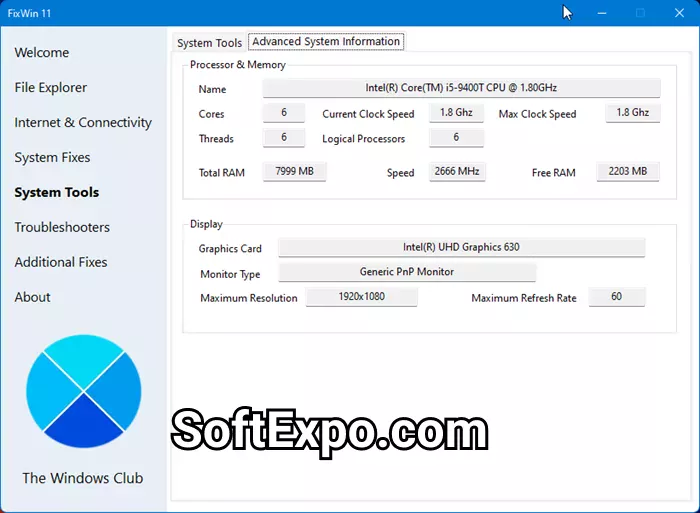
Compared to the original FixWin utilities, FixWin 11 updates its catalog of repairs to match Windows 11’s Start menu, Settings app, new File Explorer, and modern networking stack.
Descriptions of each fix now come with a small help popup, and double‑clicking the question‑mark icon copies the underlying repair command so power users can paste it into a console if they prefer to run things manually.
Recent builds sharpen FixWin as a Windows 11 repair tool download you can trust: signed binaries, small footprint, and conservative behavior that leans on documented APIs rather than unsupported hacks.
Security products may occasionally flag any deep system utility as suspicious, but the vendor treats this as a false positive and recommends whitelisting the tool when needed.
1) Put FixWin on your toolkit drive.
Download FixWin 11 from a reputable source, store the EXE on a USB stick or admin share, and run it directly on problem machines without installation.
Think of it as your on‑call free PC repair software for Windows 11 and Windows 10 instead of a permanent background optimizer.
2) Baseline the system first.
On launch, click the button to run System File Checker and let it scan and repair core system files if prompted, reboot.
Then hit the “Create Restore Point” button so you can undo changes if a Windows repair behaves differently than expected.
3) Match the tab to the symptom.
For a missing Recycle Bin icon or File Explorer that will not start, go straight to File Explorer for Wi‑Fi that broke after a feature upgrade or browsers that cannot see the network, try Internet & Connectivity.
Use System Fixes and Additional Fixes when deeper issues appear, like Settings not launching, Windows Updates stuck, Windows saving JPEGs as JFIF, or group policies and security options that look obviously wrong.
4) Apply one fix, then reboot.
Click the fix that matches your issue, confirm, and let FixWin complete the operation, then restart Windows and test again.
Only when you know the outcome should you layer additional Windows 11 repair options, which keeps troubleshooting clean and reversible.